Step by step instructions for how to approve timecards in AHSA Trio
To log into AHSA Trio please navigate your web browser to the AHSA Trio website. Once you have navigated your web browser to AHSA Trio web page you may log in using your assigned credentials.
Having trouble logging in? If you experience any issues logging in please contact help@ahsa.com or review our Password recovery or username recovery help articles.
To begin approving timecards you will need to select the Timecards tab, this can be found at the top of your Trio webpage.

From the Time Cards page filter by "Pending Final Approval" then click "View" to the left of the timecard you would like to approve.


Once you have clicked on "View" a pop up window will appear called "Time Summary", from here you can review the hours listed for accuracy, for any expenses click on the "Receipt Symbol" to view of copy of the expensed charges.
Click on "Timesheet" to pull up a copy of the submitted agency timesheet. Click "Confirmation" to review the dates, hours, and rates confirmed.

After verifying all expensed items and hours you may now choose to Approve or Decline the timecard. To accept the timecard click on the green button labelled "Approve Time Card", to decline the timecard click on the red button labelled "Declined Time Card.
Declining the timecard will bring up a comment box for you to outline changes that need to be made. Once you add your comment, click “Update Time Card” this will send the timecard back to the “Ready for Review” status, which is where the AHSA Billing Team takes action to make needed corrections.
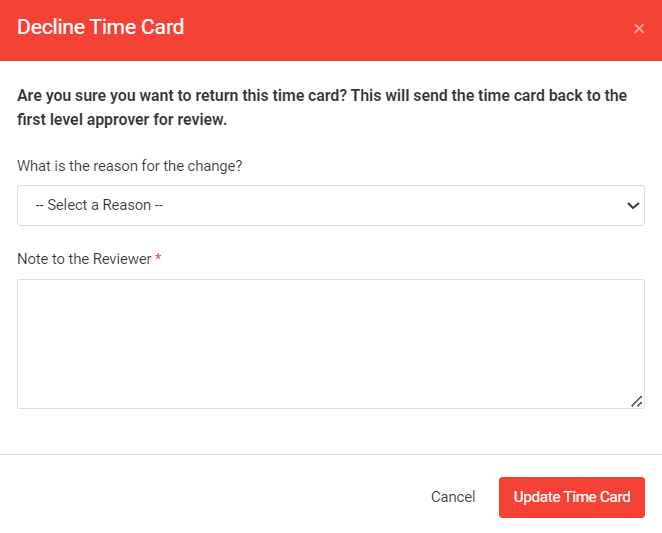
Please note: you will receive an email from AHSA Trio when you have timecards ready for review. Click the link in the email to be directed to AHSA Trio to take action.
If you have any questions please reach out to help@ahsa.com for assistance.
Thank you!
